In our modern, connected world, our smartphones are so much more than just devices for making calls. They are our cameras, our wallets, our navigation systems, and the keys to our digital lives. Because of this, learning how to protect your phone from viruses and other malicious software is no longer optional—it’s absolutely essential. Cybercriminals are constantly looking for new ways to exploit vulnerabilities. They can steal your personal data, drain your bank account, or even take control of your device without you ever knowing.
This comprehensive guide will walk you through the real risks, the tell-tale signs of an infection, and the proactive, expert strategies you need to safeguard your mobile device. By understanding and implementing these security best practices, you can dramatically reduce your risk and maintain your peace of mind.
Can Your Phone Actually Get a Virus?

This is a common question. People often think that because a mobile operating system like Android or iOS is different from a computer, it’s immune to viruses. This is a dangerous misconception. While traditional “viruses” that replicate by infecting other files are less common on mobile devices, they are still very much at risk from a wide range of mobile malware.
- Malware: This is the umbrella term for all types of malicious software, including viruses, spyware, ransomware, and trojans. Malware is designed to infiltrate your device, cause damage, or steal data.
- Spyware: A type of malware that secretly spies on your activities, recording keystrokes, capturing screenshots, and stealing personal information like passwords and credit card numbers.
- Adware: This floods your phone with aggressive, unwanted pop-up ads, often leading to slow performance and an annoying user experience.
- Ransomware: This malware encrypts your files or locks your device, demanding a ransom payment to restore access.
So, while you may not get a “computer virus” in the classic sense, your phone is highly susceptible to a variety of sophisticated and damaging threats.
How Do I Know If My Phone Has a Virus?
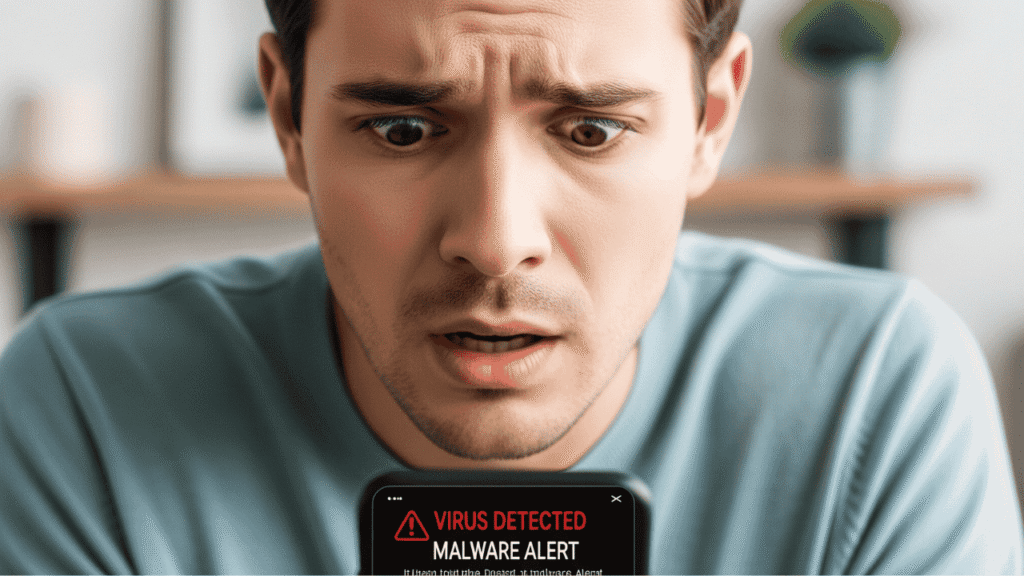
Sometimes, a malware infection can be invisible. Other times, the signs are right in front of you. Being able to recognize these warning signs is the first step toward effective mitigation and removal. Here are some of the most common red flags:
- Sudden Performance Drop: If your phone is suddenly slow, sluggish, or starts to freeze and crash frequently, it could be a sign. Malware often runs processes in the background that consume significant processing power.
- Rapid Battery Drain: Malicious apps running constantly in the background can quickly deplete your battery life. If your phone is losing charge much faster than usual, it’s a cause for concern.
- Unexplained Data Usage: Just like with battery life, a sudden, unexplained spike in your mobile data usage is a classic symptom of malware. The malicious software may be communicating with a remote server or downloading additional payloads without your consent.
- Unusual Pop-Up Ads: While some apps have ads, if you start seeing a barrage of aggressive pop-up ads, especially when your web browser is closed, your phone may be infected with adware.
- Strange Apps Appear: Have you noticed apps on your device that you don’t remember downloading? Hackers can install unwanted apps to further exploit your device. For students in Pakistan, it’s particularly important to be vigilant about downloading apps from unofficial sources, as these can contain malicious code. Check out our list of the Top 5 Useful Mobile Apps for Students in Pakistan to ensure you’re only using trusted and verified applications.
- Higher-Than-Usual Phone Bills: Some malware, particularly older types of trojans, can send expensive premium-rate SMS messages without your knowledge, leading to unexpected charges on your phone bill.
- Overheating: When your phone is working overtime due to a background infection, it can lead to constant overheating, even when it’s not charging or being used for resource-intensive tasks like gaming.
If you are experiencing a combination of these symptoms, it’s a strong indicator that your device may be compromised.
Essential Actions to Protect Your Phone from Viruses
The best defense is a strong offense. Proactive security measures can prevent most infections before they ever happen.
1. Keep Your Software Up-to-Date
This is arguably the single most important action you can take. Software updates aren’t just for new features; they are critical security patches. Both Android and Apple regularly release updates to fix known security vulnerabilities that hackers could exploit.
- For Android: Go to Settings > System > System update.
- For iOS: Go to Settings > General > Software Update.
Enable automatic updates whenever possible to ensure your device is always protected with the latest security fixes. When you’re looking for a new device, keep software support in mind. For some great options that balance performance and security at an affordable price, read our guide on the Best Budget Smartphones in Pakistan 2025.
2. Only Download Apps from Official Stores
Both the Google Play Store and Apple’s App Store have robust security measures in place to scan and vet apps for malware before they are made available to the public. While not perfect, they are far safer than downloading apps from third-party sites or “APK” files from untrusted sources.
When you do download an app, always check these things:
- Developer Name: Is the developer a well-known, legitimate company?
- Reviews: Read user reviews. Do they seem real and genuine? Look for mentions of security issues or strange behavior.
- Permissions: What permissions is the app asking for? Does a flashlight app really need access to your contacts and microphone? If a permission seems unreasonable, do not install the app.
3. Be Cautious with Phishing and Smishing Attacks
Phishing is an old trick, but it’s still highly effective. Phishing emails and “smishing” (SMS phishing) messages try to trick you into clicking a malicious link or downloading an infected attachment. Be skeptical of any message that:
- Uses urgent or threatening language.
- Asks for your personal or financial information.
- Contains links from a sender you don’t recognize.
- Has poor grammar or spelling.
Always check the sender’s email address or phone number. A quick Google search can often reveal if the message is a known scam.
4. Secure Your Wi-Fi Connections
Public Wi-Fi networks in cafes, airports, and hotels are often unsecured. This means your data is vulnerable to interception by anyone on the same network. Avoid logging into banking apps, making online purchases, or accessing sensitive information on public Wi-Fi. If you must use it, a Virtual Private Network (VPN) can encrypt your data and provide a secure connection.
5. Use a Reliable Mobile Security App
While Android has built-in protection with Google Play Protect, an extra layer of defense is always a good idea. A reputable mobile antivirus app can provide real-time scanning for malware, block malicious websites, and offer additional privacy features. Companies like Avast have been in the cybersecurity space for years and offer robust mobile solutions.
What Is the Best Antivirus App for Android?
The market is full of choices, but here are some of the most respected names in mobile security for Android:
- Bitdefender Mobile Security: Consistently rated highly for its effective malware detection and low impact on battery life.
- Norton 360: A comprehensive security suite that includes antivirus protection, a VPN, and dark web monitoring.
- Avast Mobile Security: A popular choice with a solid free version and advanced features in its premium plans.
- Malwarebytes: Known for its excellent ability to detect and remove a wide range of malware, including spyware and adware.
When choosing a solution, look for one that offers real-time scanning, anti-phishing protection, and a privacy audit for your apps.
What About iPhones? Can an iPhone Get a Virus?
The Apple ecosystem is designed with a “walled garden” approach. This means that apps can only be installed from the official App Store, and they are run in a “sandbox” environment, which limits their access to other parts of the system. This makes it much harder for malware to get a foothold and spread.
However, iPhones are not completely immune.
- Jailbreaking: If you “jailbreak” your iPhone, you bypass Apple’s security restrictions to gain greater control over the device. This opens the door to installing unvetted apps and can make your iPhone extremely vulnerable.
- Phishing/Scams: Just like Android users, iPhone owners are still susceptible to scams that trick them into revealing their Apple ID credentials, which can lead to account compromise.
- Malicious Websites: Visiting a malicious website can still lead to “drive-by” downloads, even on an iPhone.
For an iPhone, your best defense is to always run the latest iOS updates, never jailbreak your device, and be smart about what you click on. While traditional antivirus apps are less critical for iOS, many security suites offer anti-phishing and VPN features that are still valuable for iPhone users.
How to Remove a Virus from an Android Phone
If you suspect your Android phone is infected, follow these steps to remove the malware:
- Disconnect from the Internet: Turn off Wi-Fi and mobile data. This prevents the malware from communicating with its server.
- Reboot in Safe Mode: Safe Mode temporarily disables all third-party apps. This allows you to find and uninstall the malicious app without it running. To enter Safe Mode, typically you press and hold the power button, then tap and hold the “Power off” option until you see a “Reboot to Safe Mode” prompt.
- Identify and Uninstall the Malicious App: Go to Settings > Apps. Look for any suspicious apps you don’t recognize. If you find one, uninstall it. If the uninstall button is grayed out, the app may have “Device Administrator” permissions. You’ll need to go to Settings > Biometrics and security (or a similar menu) > Other security settings > Device admin apps to disable the app’s permissions first.
- Run a Virus Scan: After uninstalling, reboot your phone normally and run a scan with a trusted security app like Avast. This will help you confirm that the threat has been completely removed.
- Change Your Passwords: If you believe your data has been compromised, immediately change your passwords for all important accounts (banking, email, social media) from a secure computer.
How to Remove a Virus from an iPhone
Removing malware from an iPhone is a bit different because of the operating system’s architecture.
- Restart Your iPhone: A simple restart can often clear out simple malware or temporary browser infections.
- Clear Your Browser Data: Go to Settings > Safari > Clear History and Website Data. This will get rid of any malicious cookies or temporary files.
- Delete Suspicious Apps: Go through your list of apps and delete anything you don’t remember installing. If you installed an app right before the issues started, delete it.
- Restore from a Backup: If you have an iCloud or computer backup from before the problem began, you can restore your iPhone to that point. Go to Settings > General > Reset > Erase All Content and Settings. During the setup process, choose to restore from an iCloud backup.
- Factory Reset (Last Resort): If all else fails, a factory reset will completely wipe your device and its data, restoring it to its original state. This is a drastic step, but it will remove any stubborn malware. Just remember to back up your photos and files first.
Final Thoughts on Phone Security
Protecting your phone from viruses and malware is an ongoing process. You can’t just set it and forget it. By keeping your software updated, being vigilant about where you download apps and what links you click, and using a trusted security solution, you can build a strong shield around your digital life. Remember, a little bit of caution and a few smart habits go a long way in keeping your phone safe and secure.
